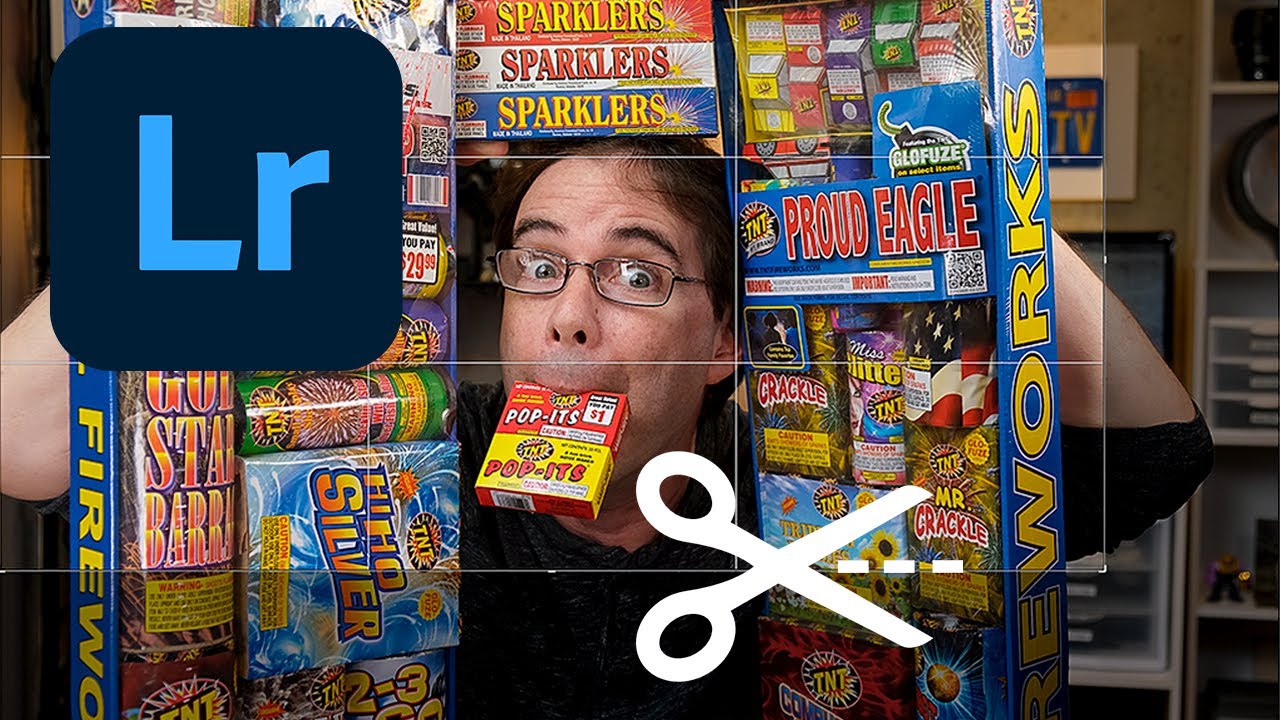
3 Basic Lightroom Editing Shortcuts for Cropping Photos
3 Basic Lightroom Editing Shortcuts for Cropping Photos
Cropping is the one editing function that we pretty much apply to almost every photograph that passes through Lightroom. Effective cropping is critically important for composition, setting the mood, and even optimizing photos for sharing on social media.
I learned a long time ago that it is so much faster to use keyboard shortcuts and avoid taking your hand off the keyboard to use a mouse.
Here are my three favorite Lightroom shortcut tips for when you are cropping photos:
1. R: Open Crop
The R key will jump you right into the crop tool. This is a lot faster than having to take the mouse and move it up and click on the little lined area to select the crop tool. If you are not doing so already, start getting into the habit of using R for the crop tool.
![]()
![]()
![]()
2. X: Rotate Crop Aspect
This one is my favorite. It will allow you to quickly switch from portrait to landscape in the crop mode. I find myself switching back and forth all the time: will the photo look better in portrait or will it look better in landscape? The eternal question. So, a simple toggle of the ‘X’ key switches the crop tool back and forth from landscape to portrait based on the dimensions of the photo.
Keep in mind that for this key to work you already need to see the crop tool in the Develop module. If you press X and you’re not in the crop tool, it will then act as a toggle to set your photo as rejected. So, make sure you only use ‘X’ after you start your cropping process.
3. L: Show Only Cropped Area
I know a number of you use the ‘L’ key to turn off the lights in Lightroom so that you can view your photo without any distraction. But did you know that the ‘L’ key, when used in the crop mode, will hide everything but the area you are trying to crop? This will allow you to much more easily visualize what your finished crop will look like! Not only that, but you can move the cropping window around and actually see how it looks based on the various parts of your image that you are cropping. How awesome is that?
![]()
![]()
![]()
Well, there you have it: three shortcut keys to use when you’re cropping that will speed up your workflow.
Now, how can you best remember them? Say, do you work in a recording studio? Or play music? Or perhaps work in videography? If so, then just think of these three keyboard shortcuts as XLR. You know, like the XLR microphone connector?
Okay, okay… I had to come up with something… but either way, Happy Lightrooming!
About the author: Chris Lee is a corporate photographer, technical trainer, video editor located in the Atlanta area who created the pal2tech YouTube channel last year. He recently woke up one morning and realized that he loves teaching photography even more than actually taking photos. We know… he still finds that hard to believe also.

